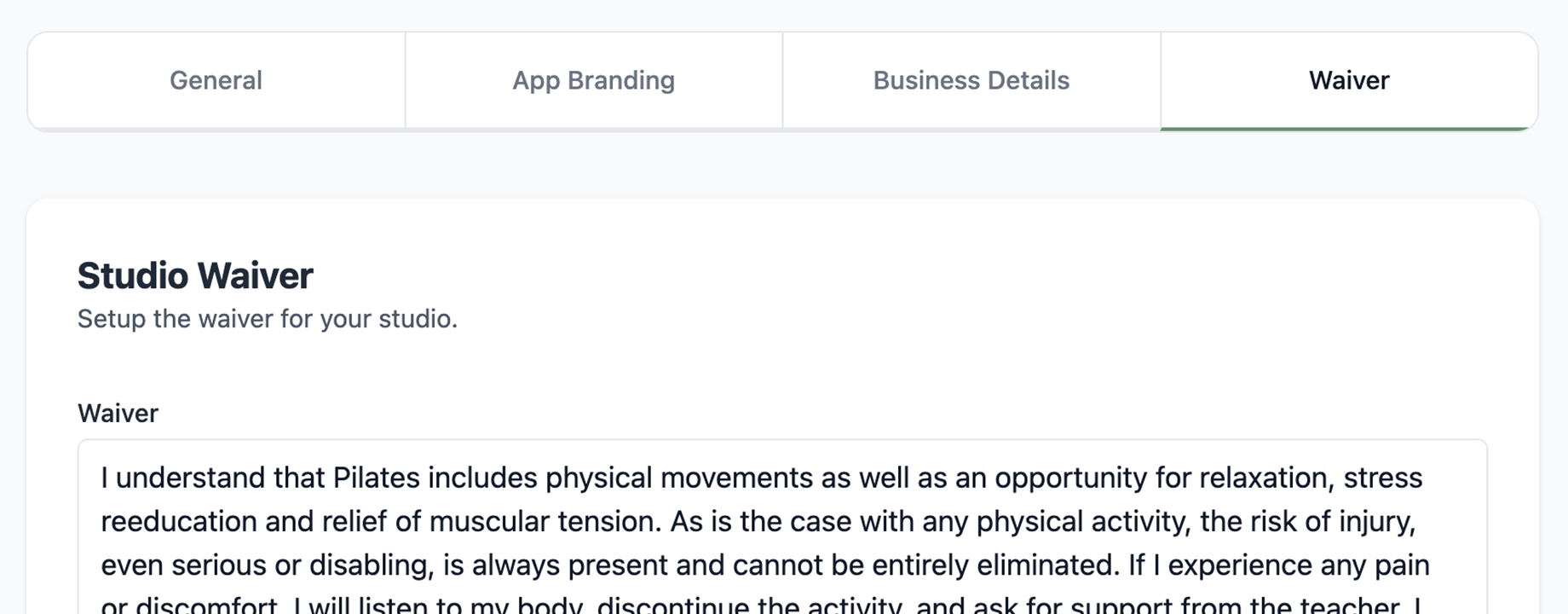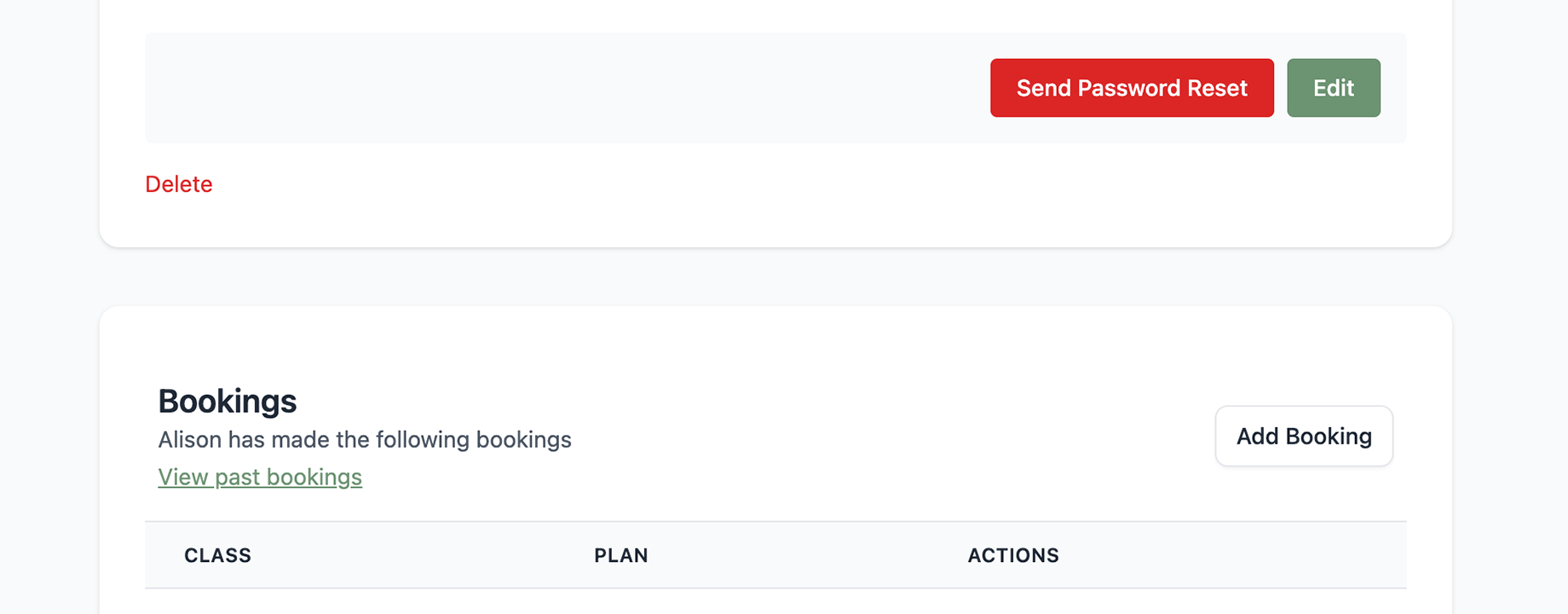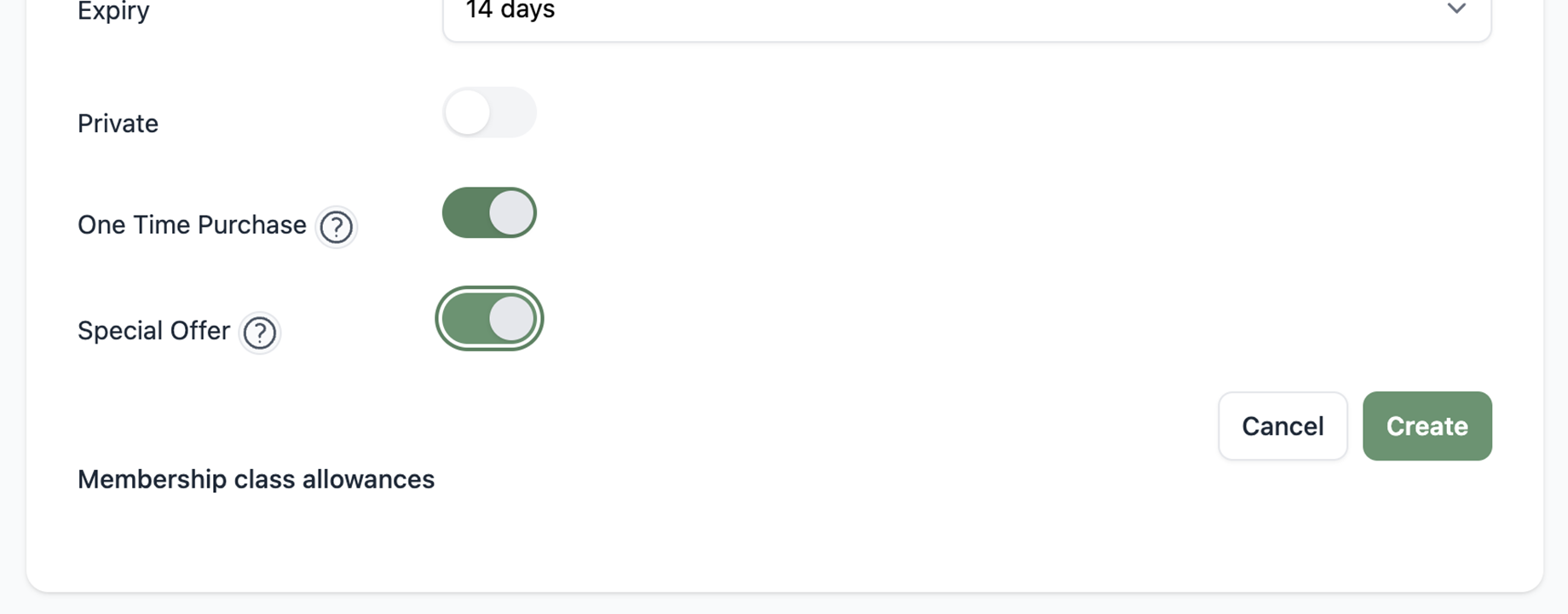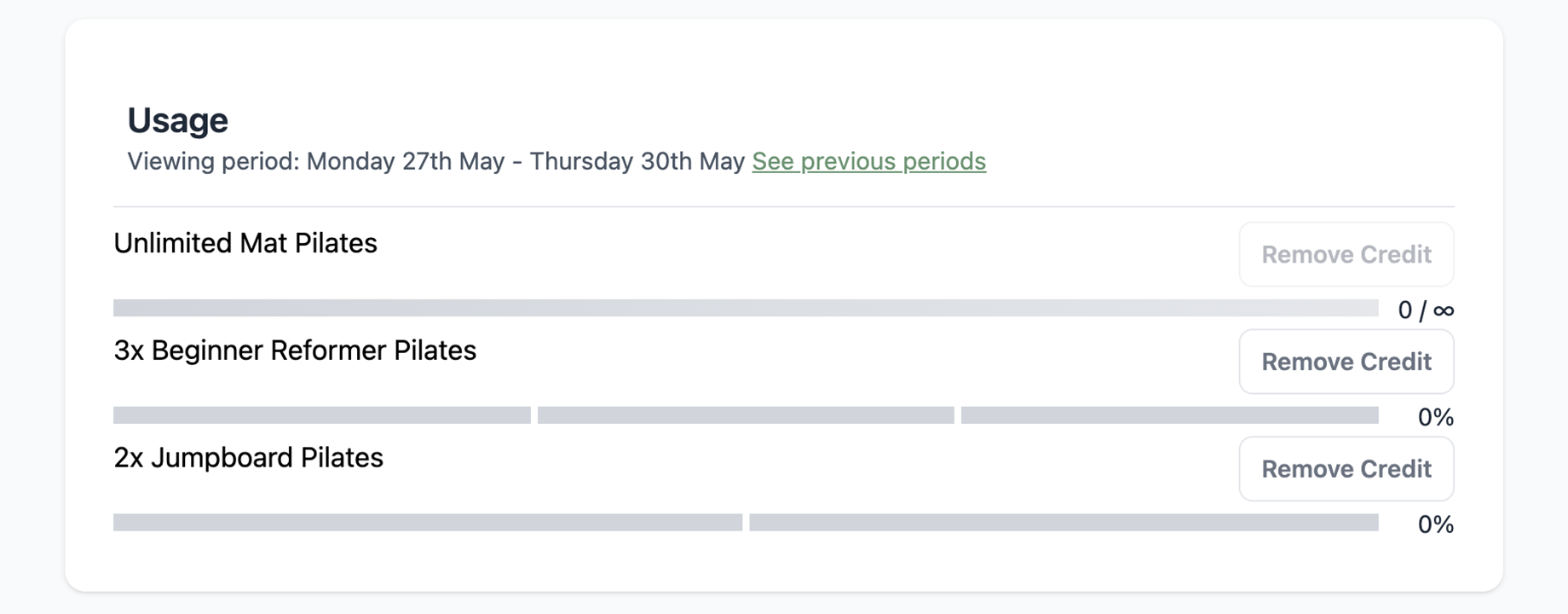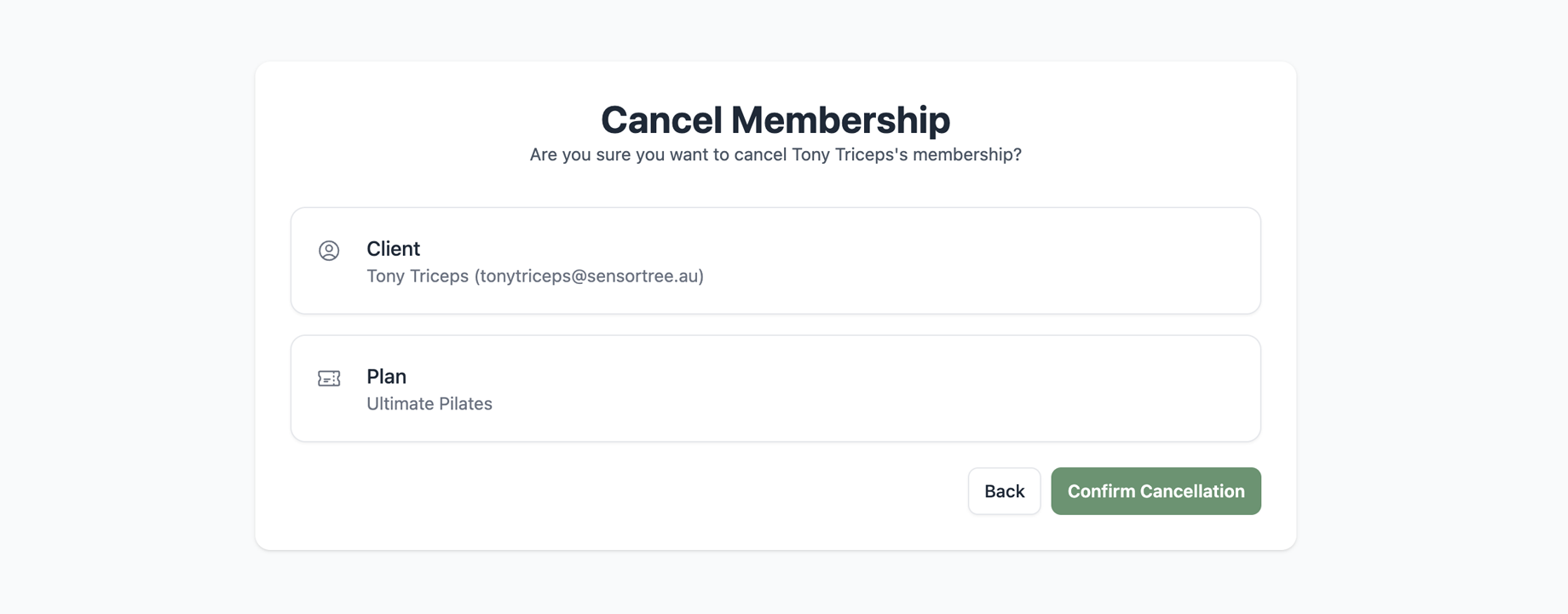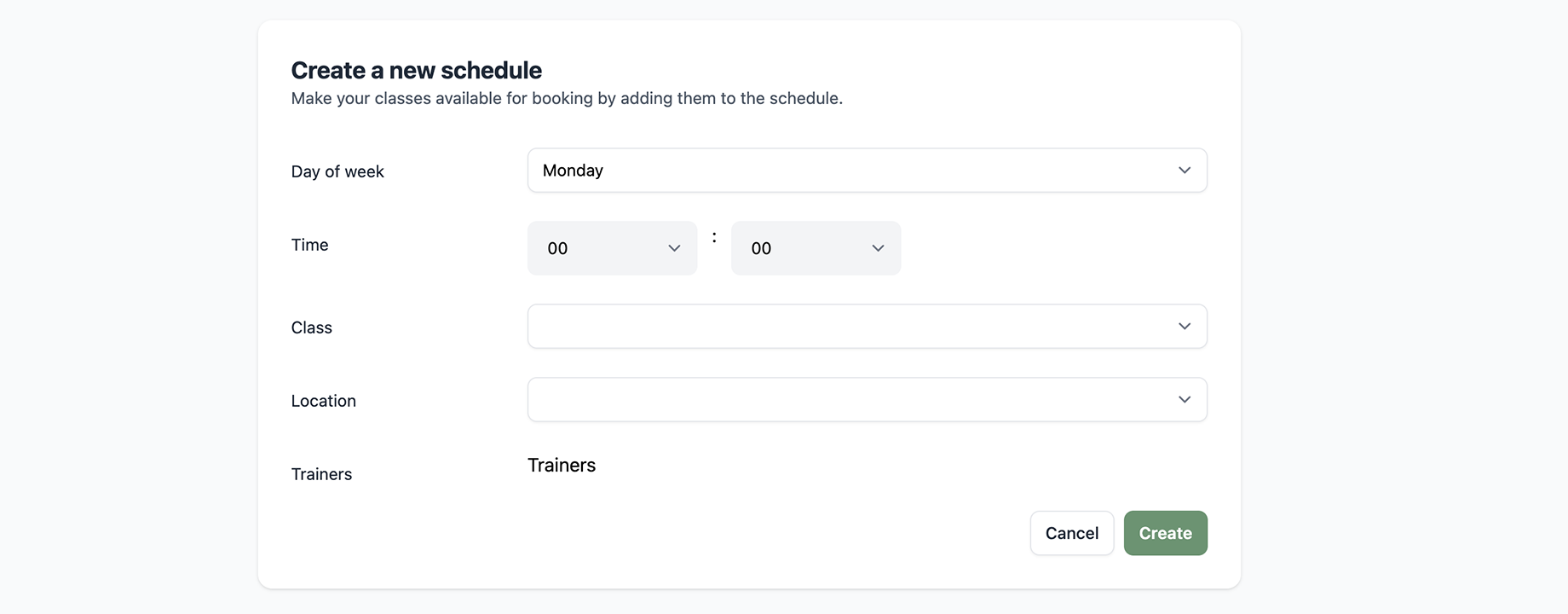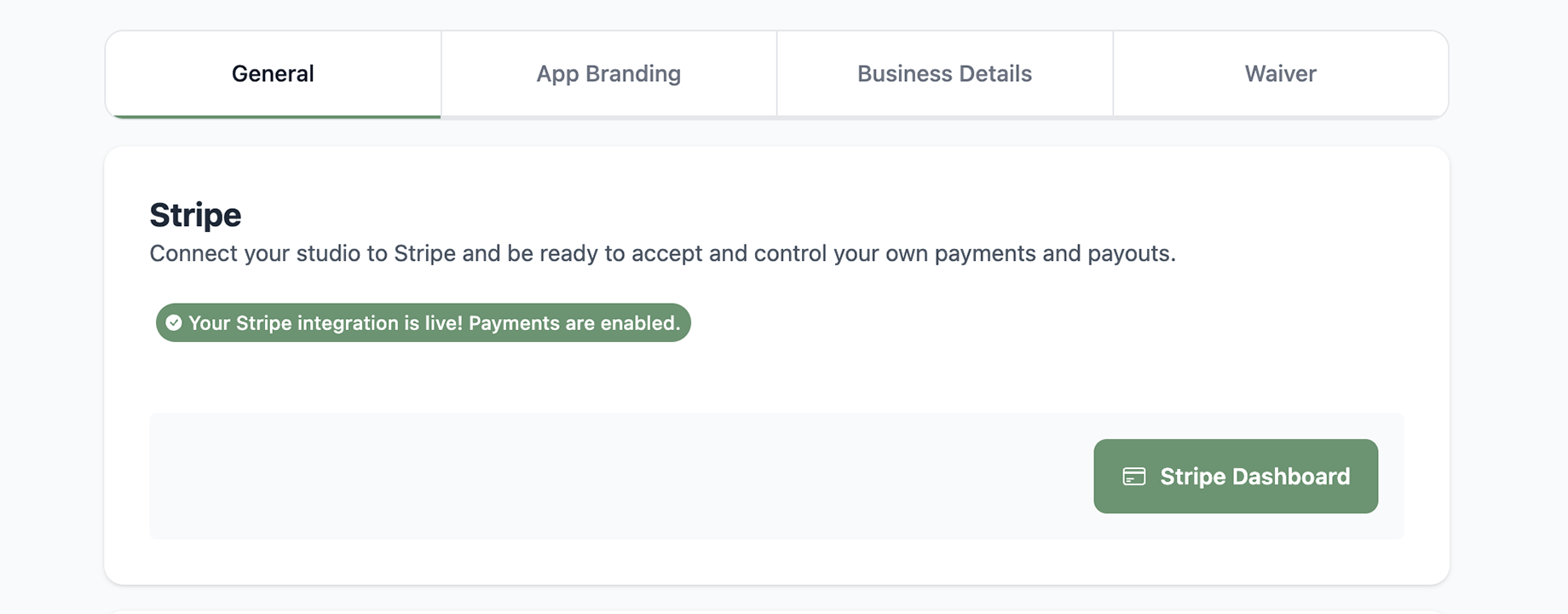Add a liability waiver for your studio
Running a tight ship at your gym or studio means keeping everything in order, including your waiver agreements. Ensuring every member signs a waiver not only protects your business but also sets clear expectations. Here’s how you can easily add a Gym/Studio Waiver agreement to your studio in the Clovo Studio dashboard.
Step-by-Step Guide to Adding a Waiver Agreement
- Log In to Your Clovo Studio Dashboard:
- Fire up your computer or mobile device and log in to your Clovo Studio account. If you’re not already logged in, enter your credentials to access the dashboard.
- Navigate to the Settings Menu:
- Once you’re in, find the settings icon (the gear icon) in the main menu. Click it to open your studio’s settings.
- Go to the Waiver Agreements Section:
- In the settings menu, look for the “Waiver” tab. Click on it to access the waiver management section.
- Input Waiver Details:
- In the available space, paste the text of your waiver agreement. Make sure it includes all necessary legal and safety information.
- Save and Publish:
- Once you’ve entered all the details, click the “Save” button to make the waiver active.
- The waiver will now be available for new members to view when signing up to your studio.
- Communicate with Your Members:
- Notify your members about the new waiver agreement. You can do this via email, in-app notifications, or during their next visit.
Quick Tips
- Review Regularly: Periodically review your waiver agreements to ensure they are up-to-date with the latest legal and safety standards.
- Clear Communication: Make sure the language in your waiver is clear and easy to understand. Avoid legal jargon that might confuse your members.
- Stay Organized: Keep track of who has signed the waiver and follow up with members who haven’t completed it yet.
By following these steps, you’ll ensure that your waiver agreements are properly set up and that your studio is protected. If you need any more help, feel free to reach out to our support team. We’re here to keep your business running smoothly.