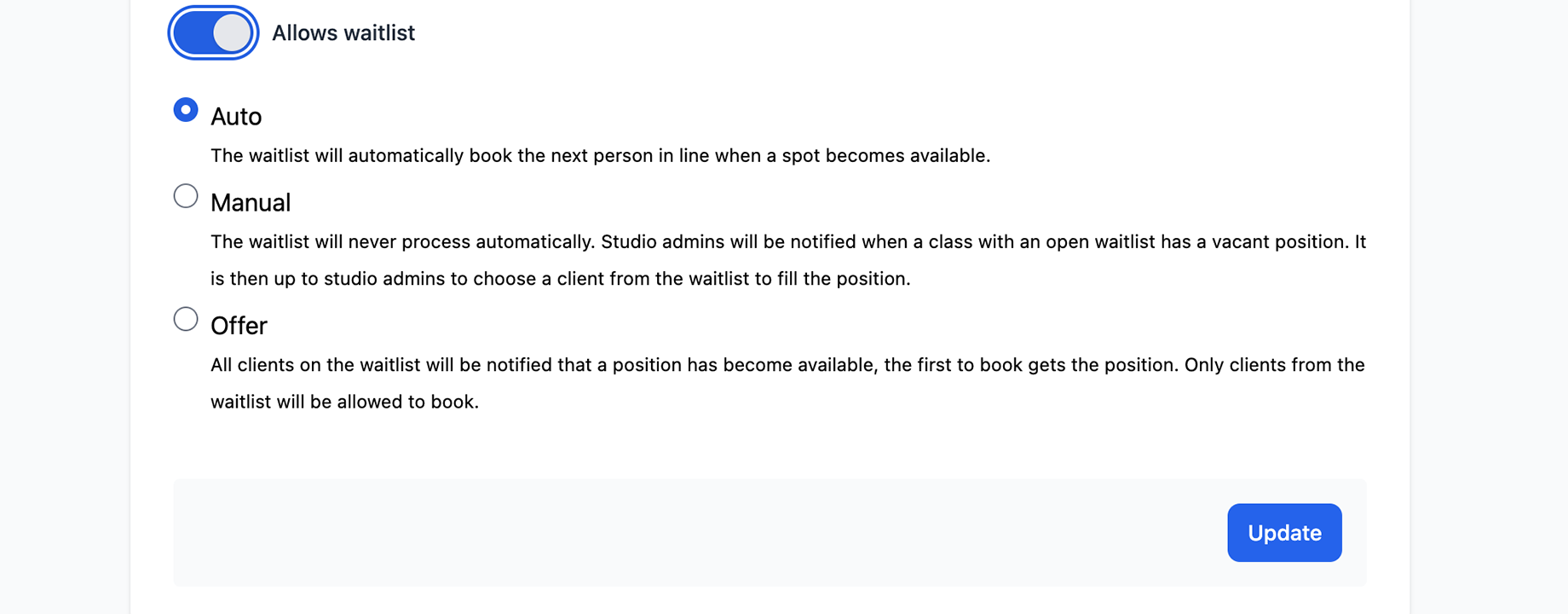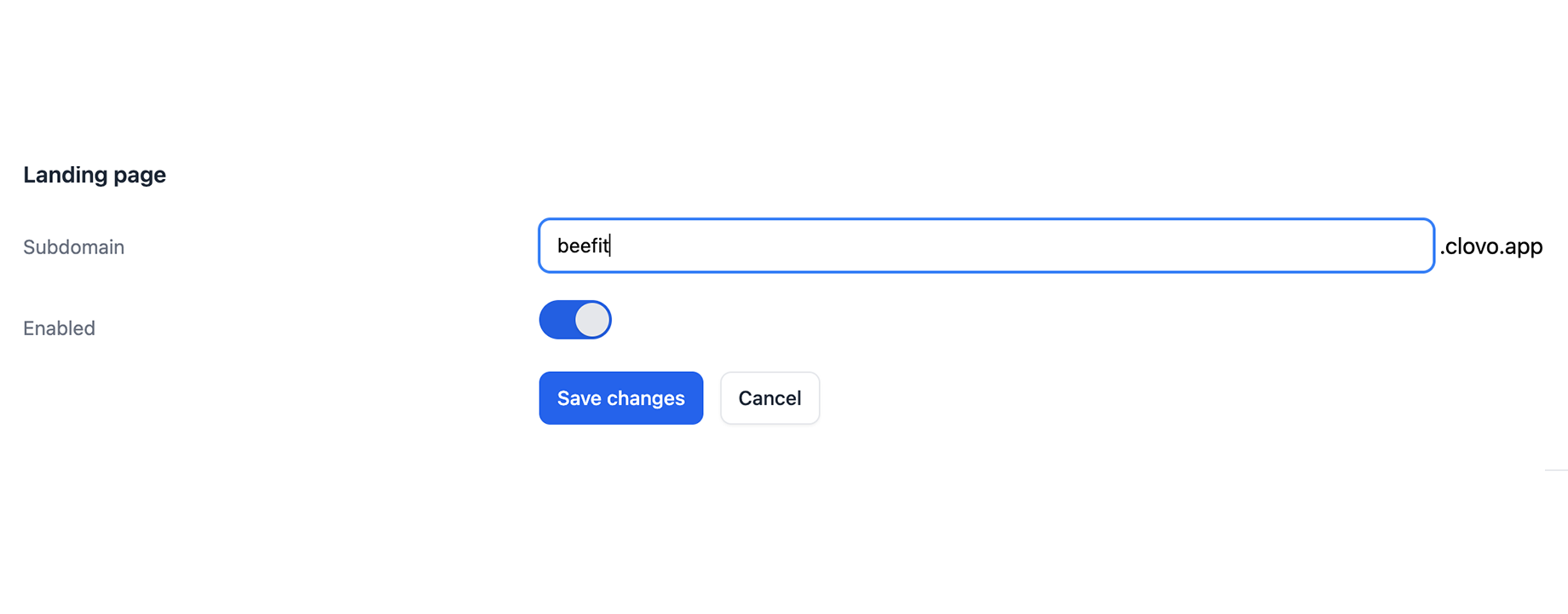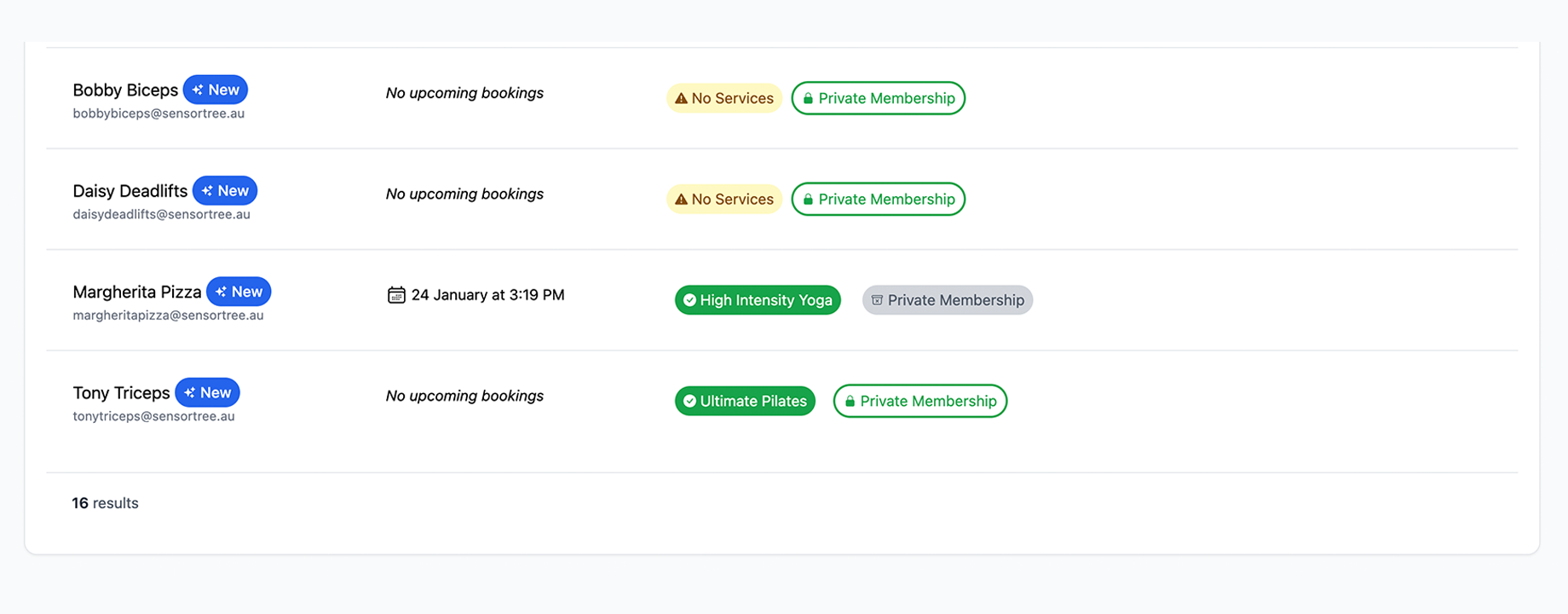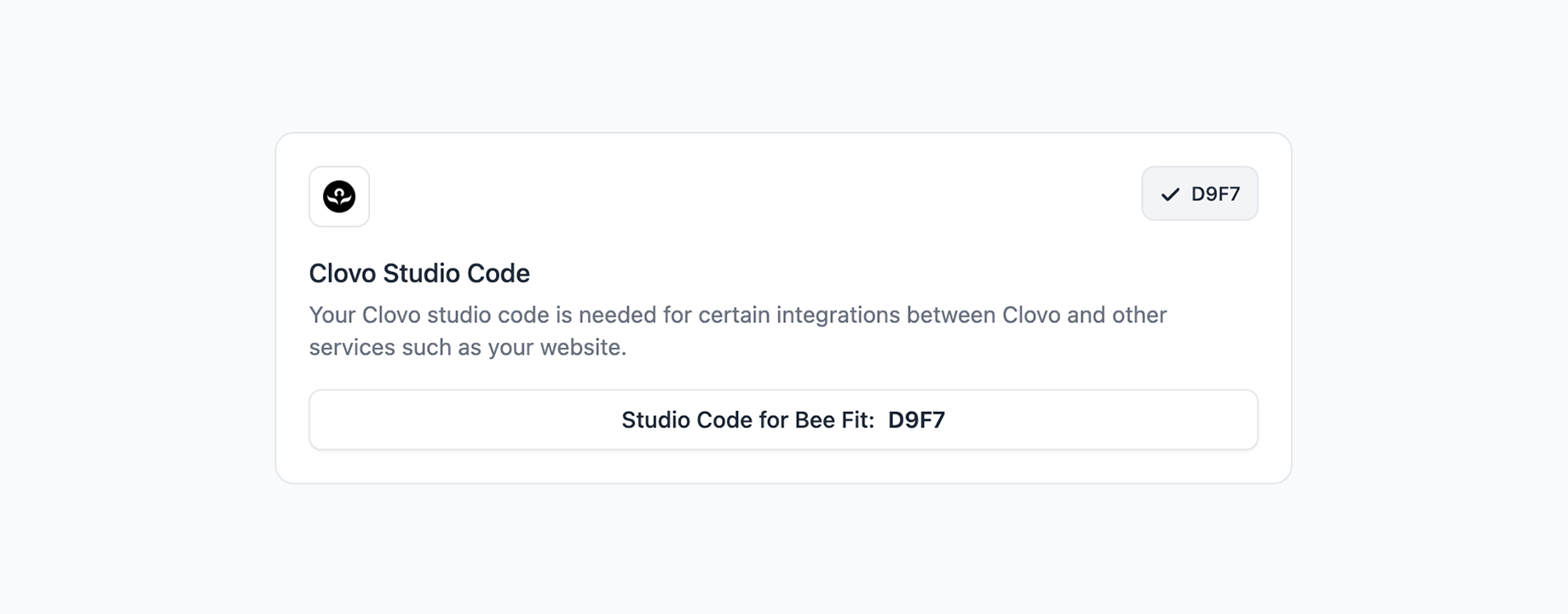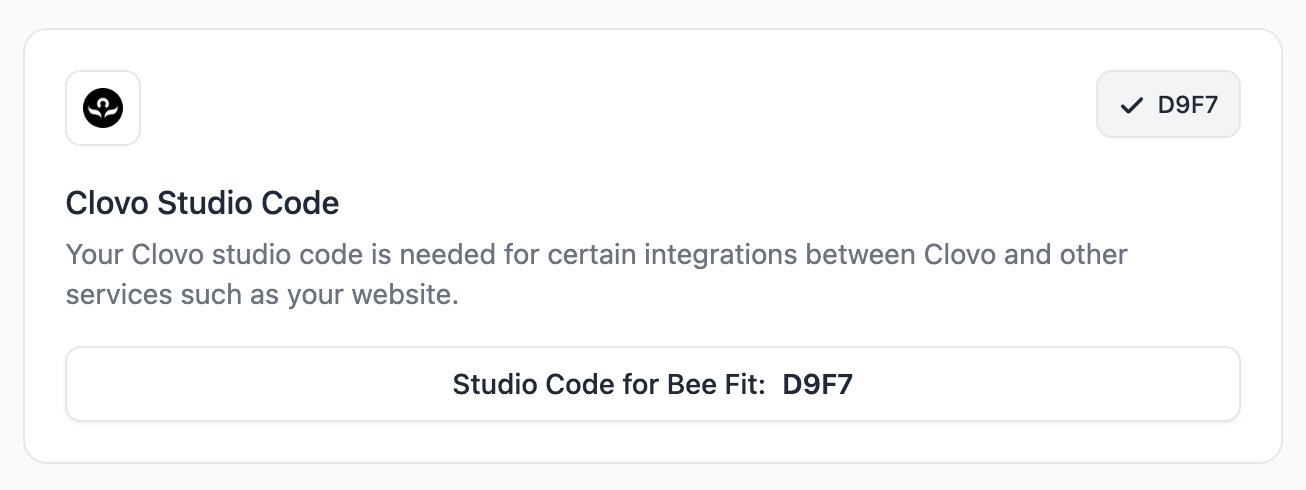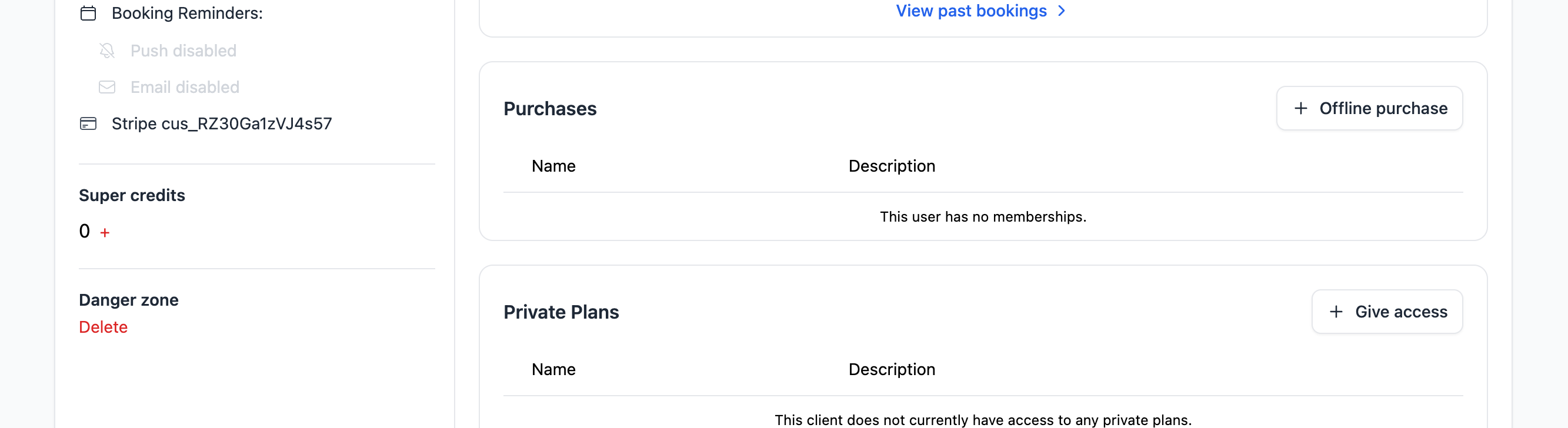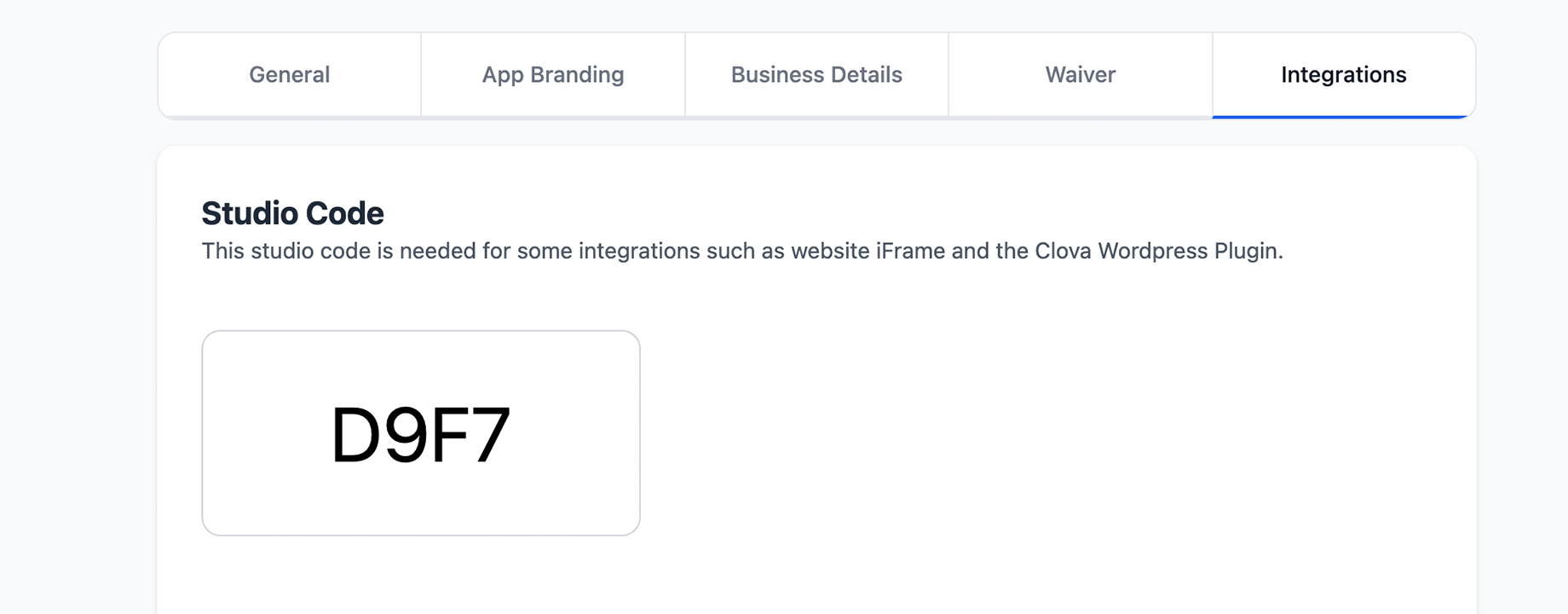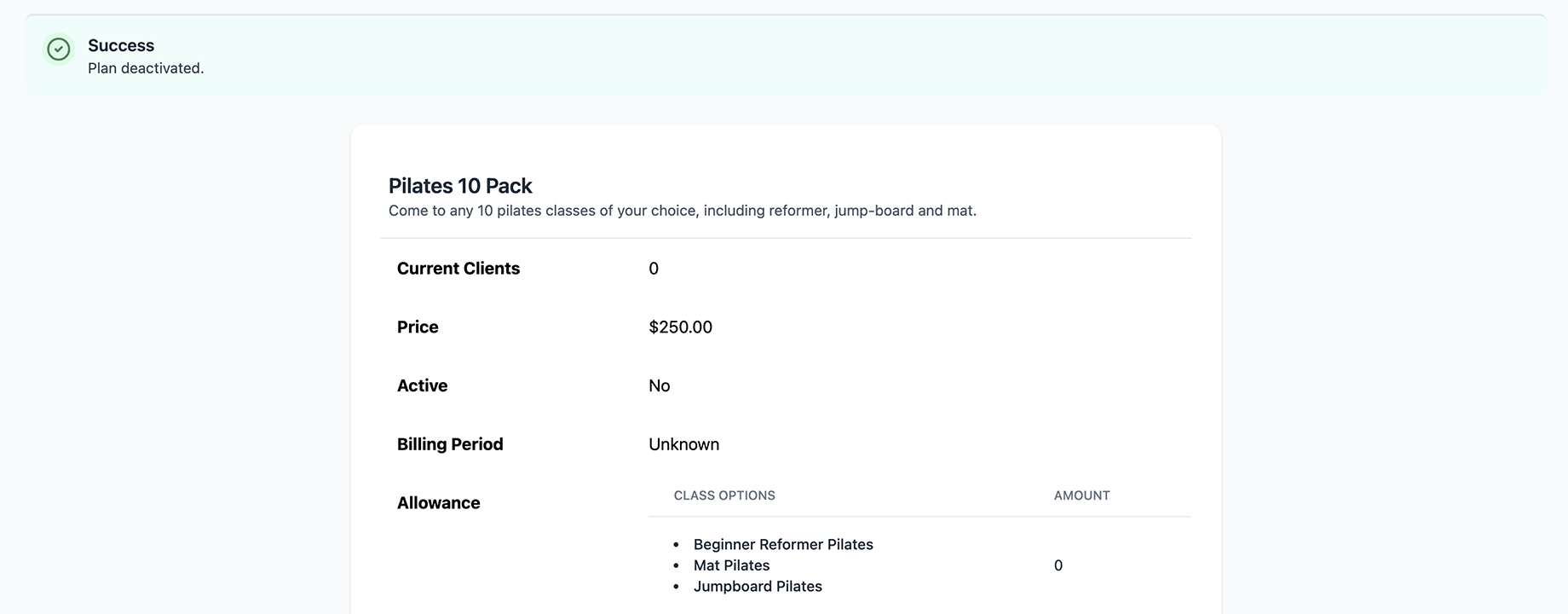Enable waitlists to keep your classes operating at full capacity
Waitlists are one of the most important elements of managing a fitness business. Empty spots in classes you are obligated to operate regardless of turn out is revenue you could have generated and customer satisfaction you could have created.
Clovo offers 3 different modes of waitlist.
- Automatic – clients are automatically booked in the order they joined the waitlist
- Offer – all waitlisted clients are notified of the opening and the first to book wins
- Manual – most control, least convenience
Note that each class can have a different waitlist mode selected. So you can choose to have some classes operate an automatic waitlist, with others set to offer or manual modes.
Automatic
This is the typical waitlist style that most are used to. When a class is full, the waitlist will be opened and all clients are able to add themselves to the waitlist instead.
When somebody cancels their place in the class, the waitlist processes and the first person who joined the waitlist is added to the class, so long as their pack or membership still has credit.
If they no longer have credit or they cancel the booking, the place is offered to the next person on the list after them, and so on.
This mode is great for studio staff because it is completely hands off, requiring no input from staff at all. However, a common issue with this kind of waitlist is no-shows. Bookings are often cancelled at the last possible moment, and then next person in the list might not cancel their booking in time if they no longer want the spot.
We recommend starting with this mode and then progressing to ‘Offer’ or ‘Manual’ depending on the evolution of your community and how hands-on your management style is.
Offer
First in, best dressed. The early bird gets the worm. Round robin. You could call this mode by any of these names, but we call it ‘offer’.
When a spot becomes available in a class, the class is first locked to bookings only by those on the waitlist, then each client on the waitlist is notified by email and push notification – the first to respond and place their booking gets the spot.
This waitlist type solves the issues of no-shows that can be seen with automatic waitlists because clients need to explicitly place their booking.
The trade-off compared to automatic is that some clients may feel the process is unfair if they joined the waitlist early but were unable to respond to the notification before another member who may have joined later.
Manual
This option is for those who want fine grained control over their classes and waitlists.
In this mode, when a spot becomes open in a class, the studio staff is notified that the waitlist needs processing. Studio staff will need to choose a client from the waitlist to add to the booking, with information about date/time of joining the waitlist and in what order compared to other clients available.
This is the most hands-on approach to waitlist management offering little automation.