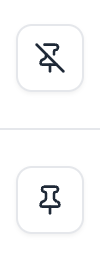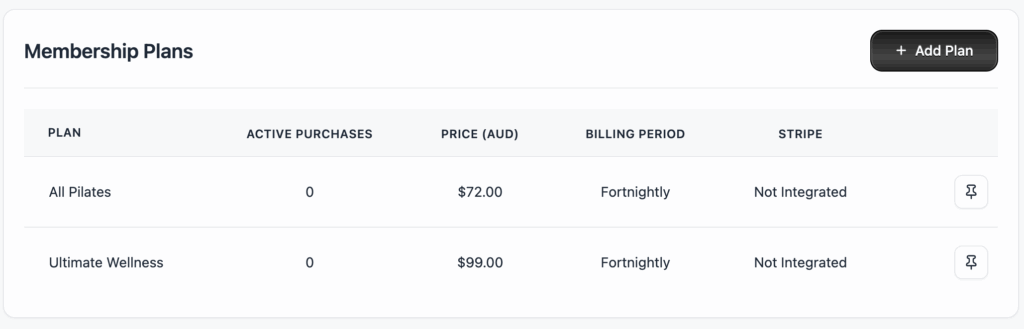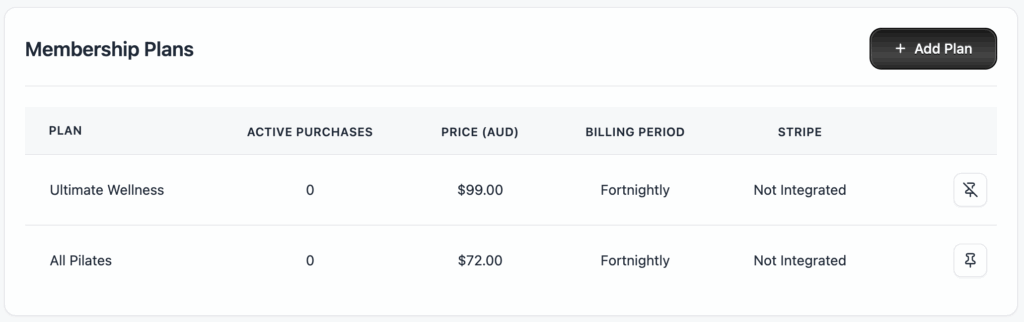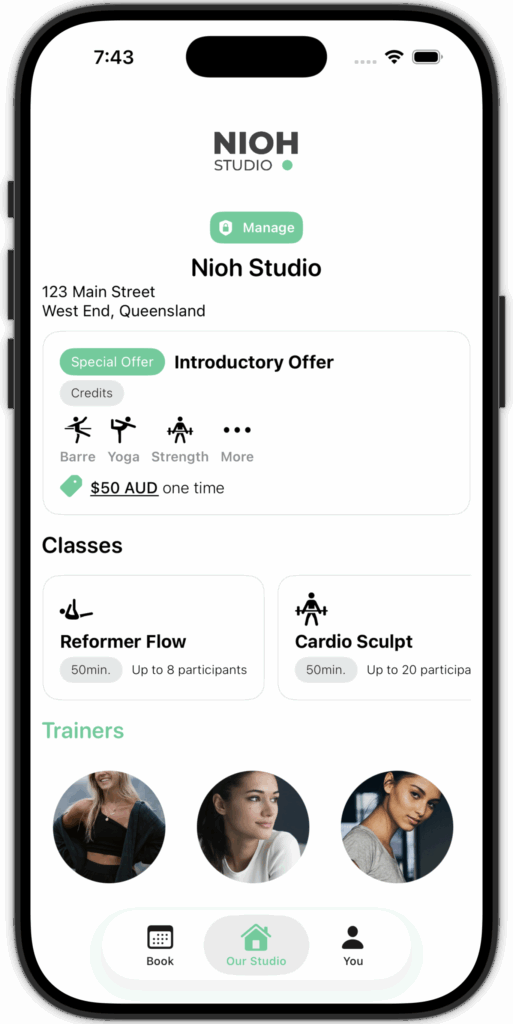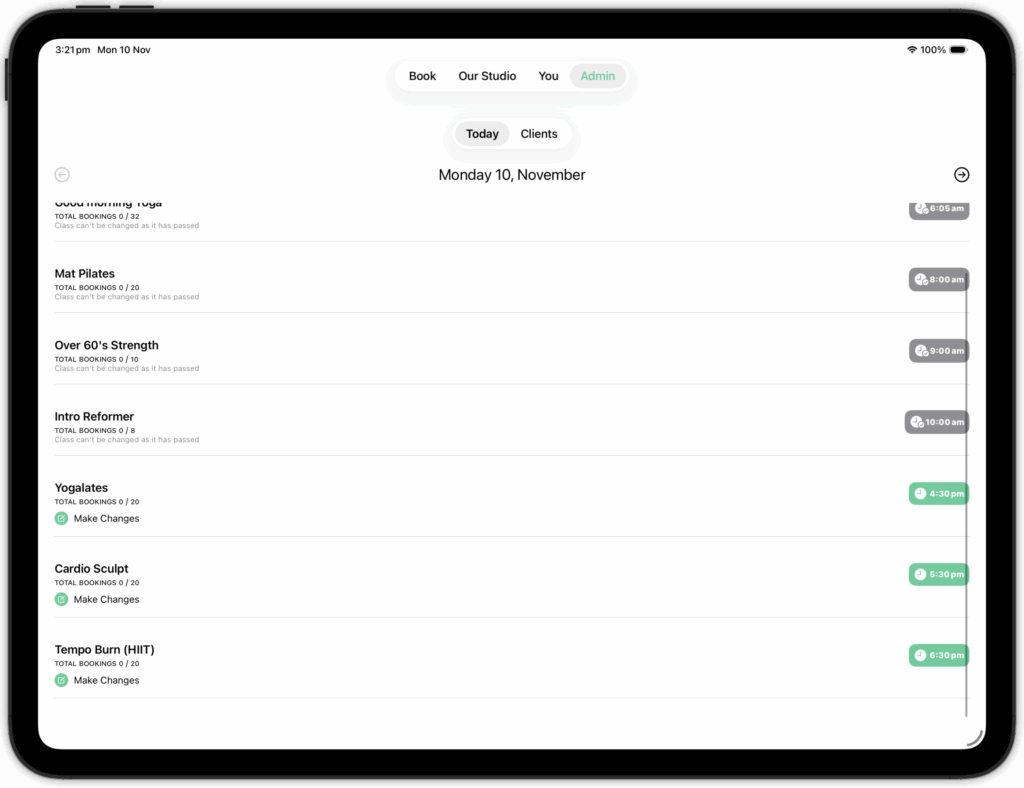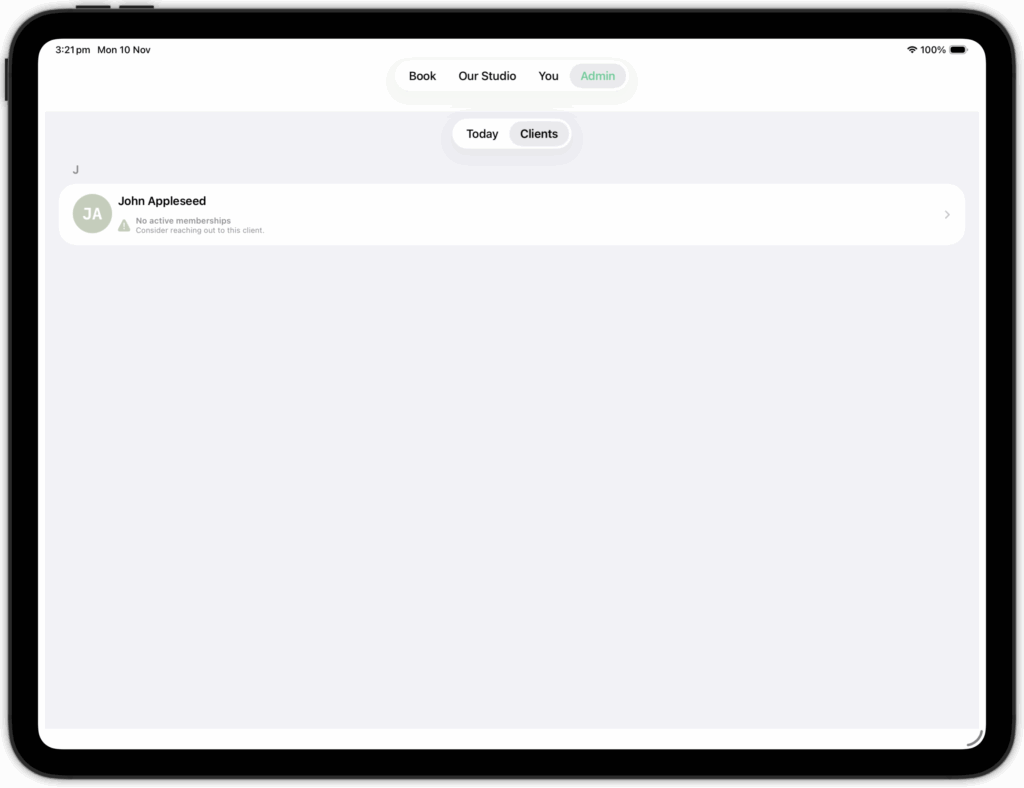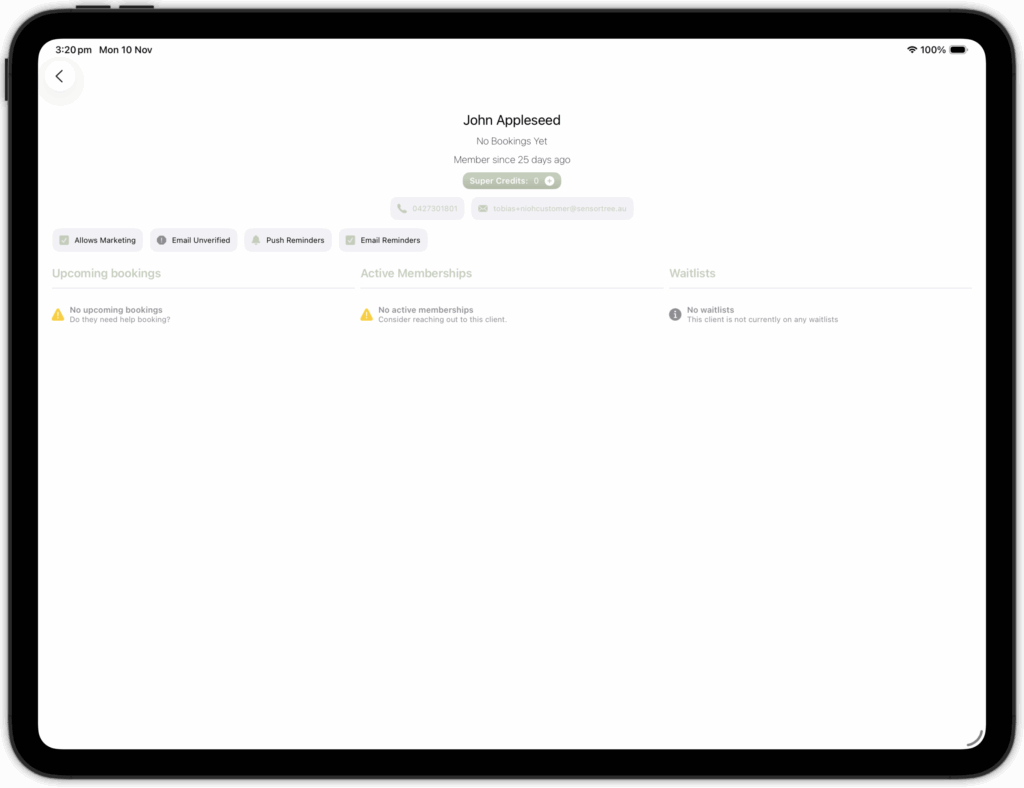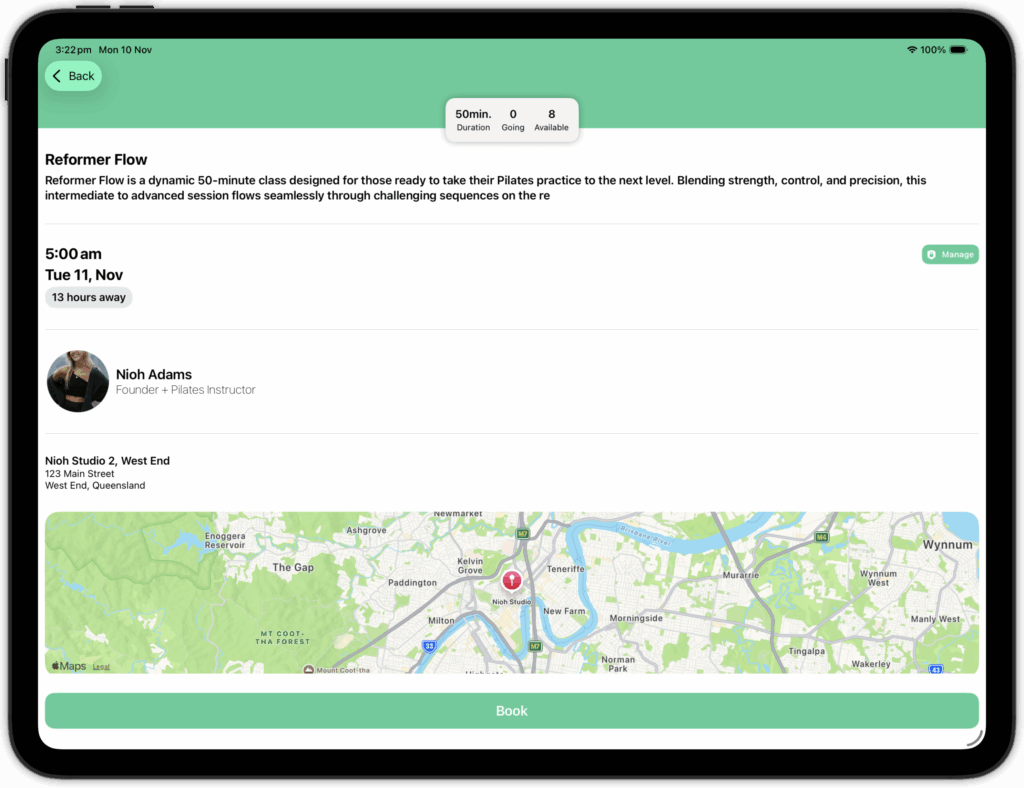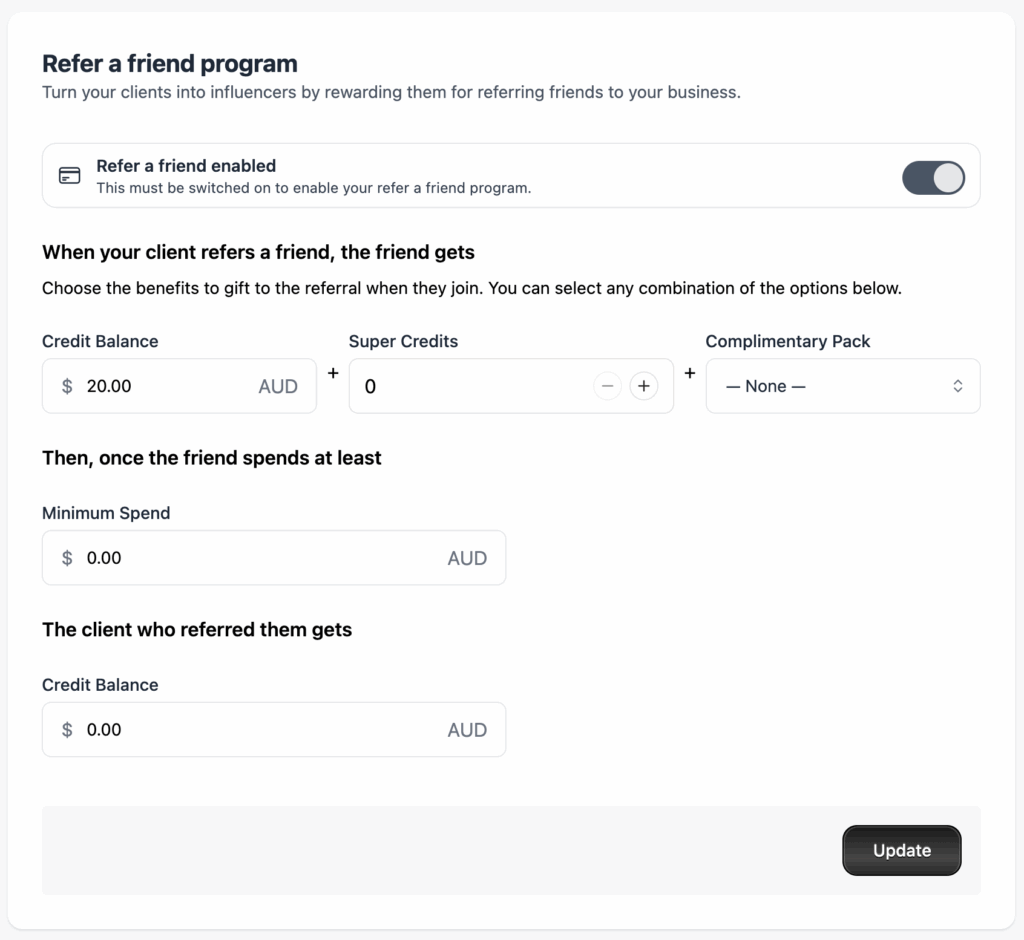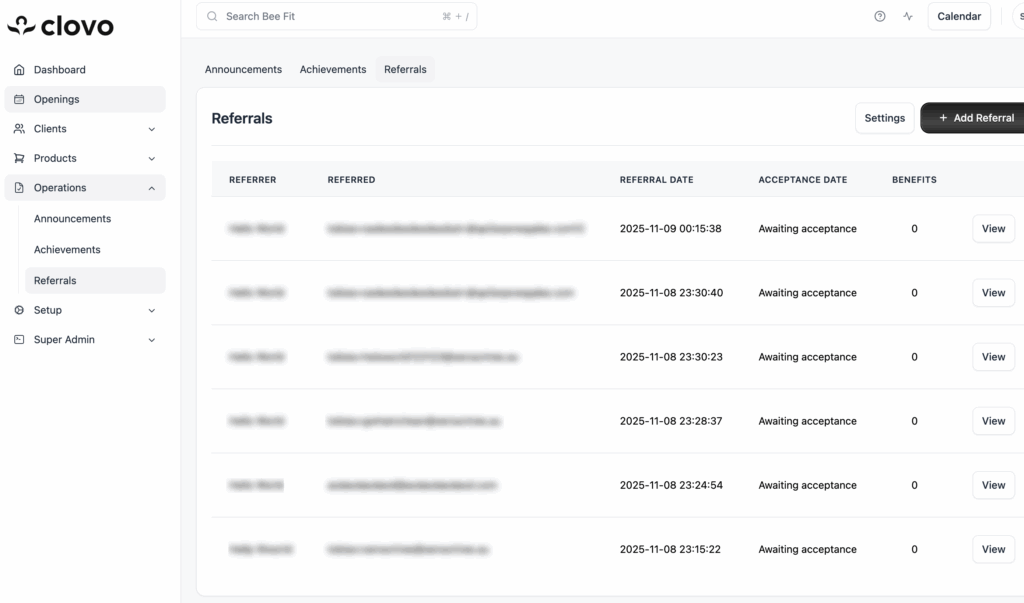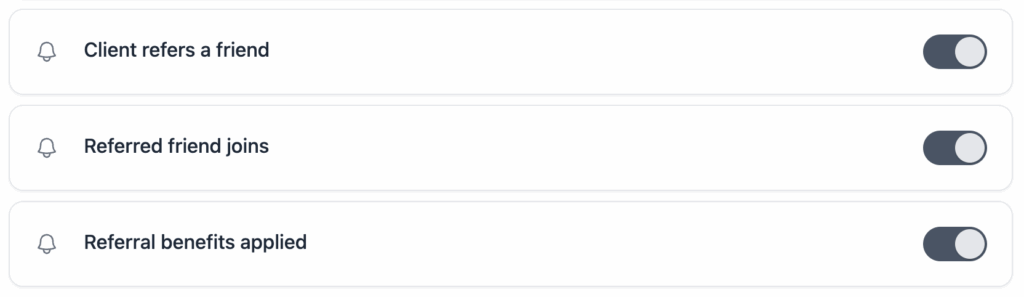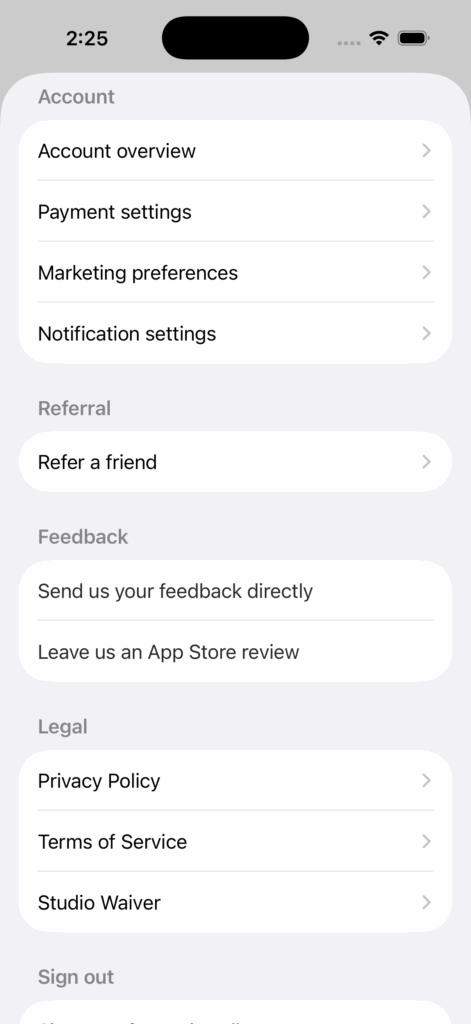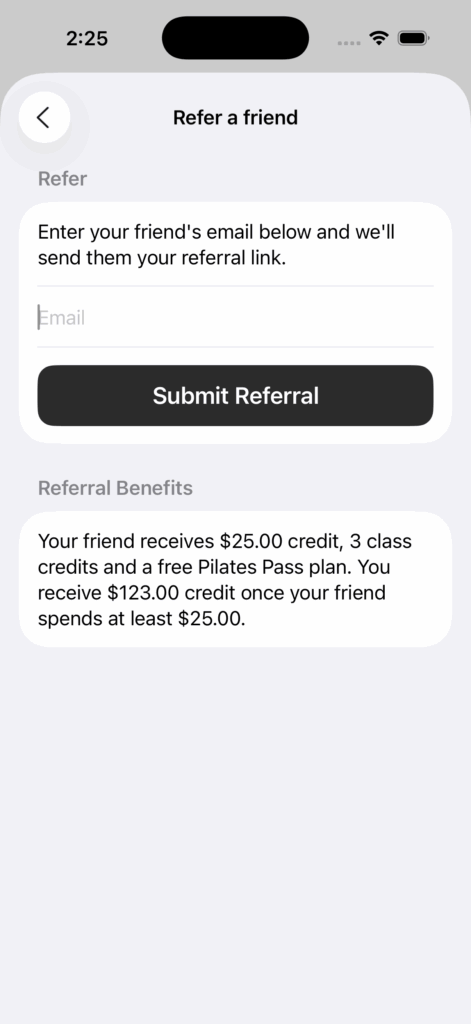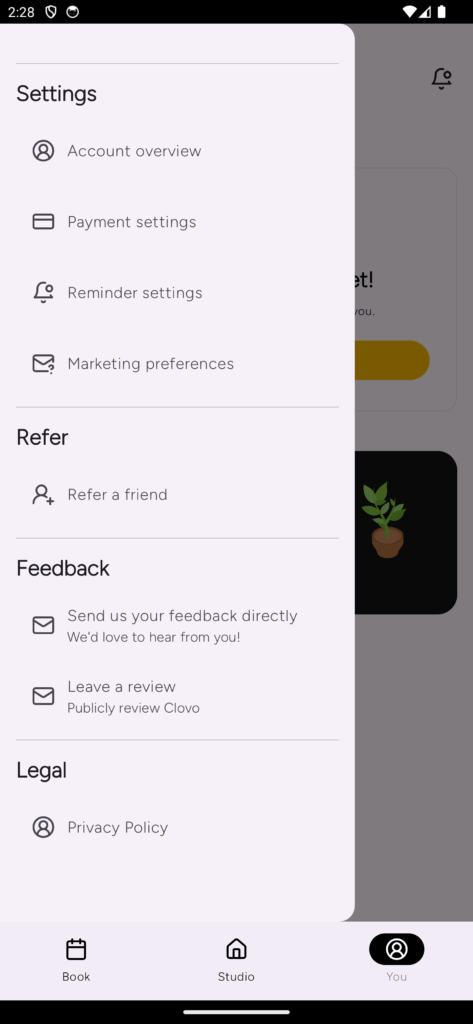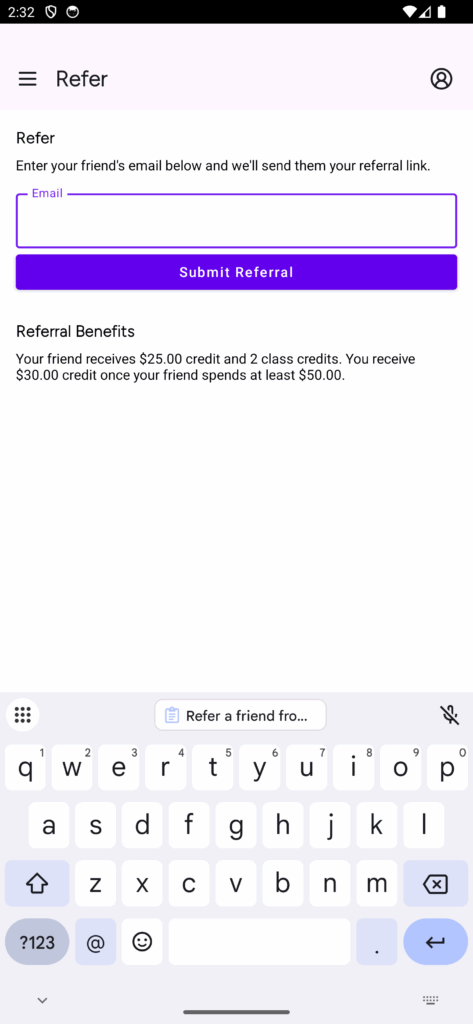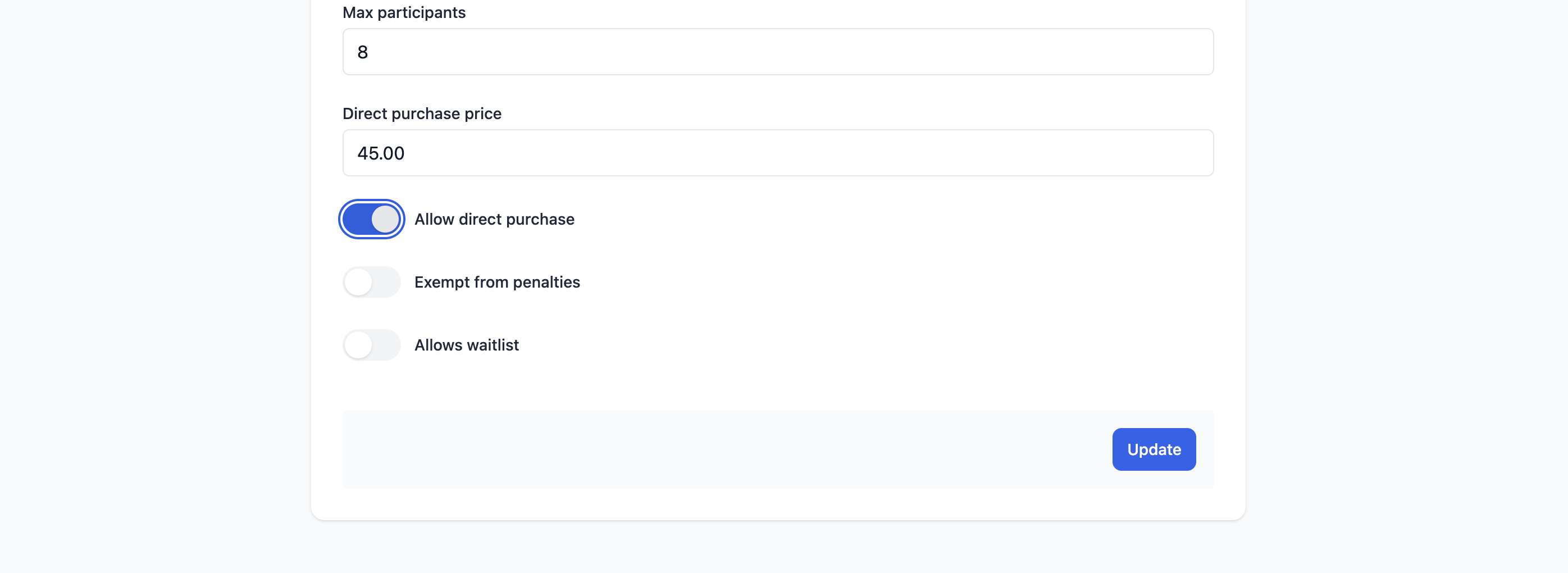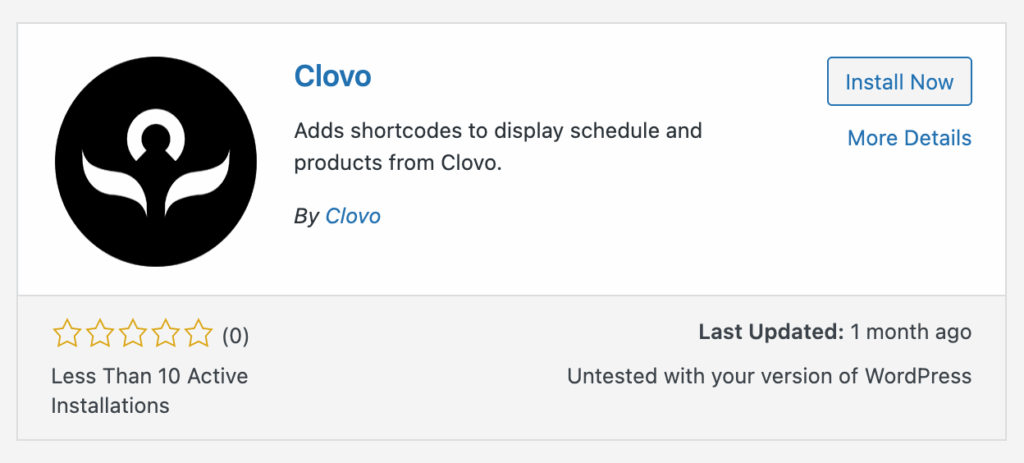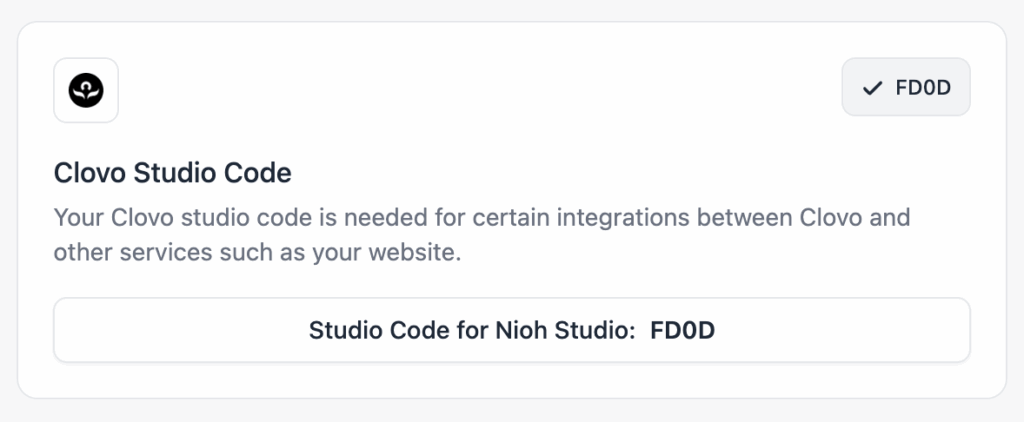Track attendance by checking-in clients on your phone or desktop
Many studio owners like to double check attendance by checking clients in who are present at their clients. Checking a client in gives you a record of who or who wasn’t present in person, in addition to the booking.
There are multiple ways to check clients in with Clovo. You can use your phone, iPad, or desktop to accomplish the task, depending on your management style.
Checking in on phone
This is likely the most convenient option for managing check-ins. You can use the Clovo app to manage your attendance on the fly.
The following assumes that you are already logged in to the Clovo app using your owner or staff account.
From the ‘Our Studio’ tab, tap the ‘Manage’ button that appears under your studio logo when logged in as an owner or staff.
You’ll get an overview or your day, with all today’s classes listed. Below each class is a list of clients who’ve booked in for that class.
To the right of client’s name is a ‘Check-in’ button.
Simply tap check-in to check the client in. Did it by accident? Tap again to undo.
Checking in on iPad
If you prefer to use an iPad in the management of your day to day operations of your studio, you can follow the same steps above – with the only difference being that you tap into the ‘Manage’ tab.
Checking in on Desktop
You can also choose to check your clients in using Clovo on the desktop. This is a great option for any studio with a front of house or reception area.
Assuming you’ve already logged in to Clovo studio, you simply navigate to the class you want to check-in a client to, find their name, then click the ‘Check-in’ button.
You can undo check-ins by tapping the undo button.