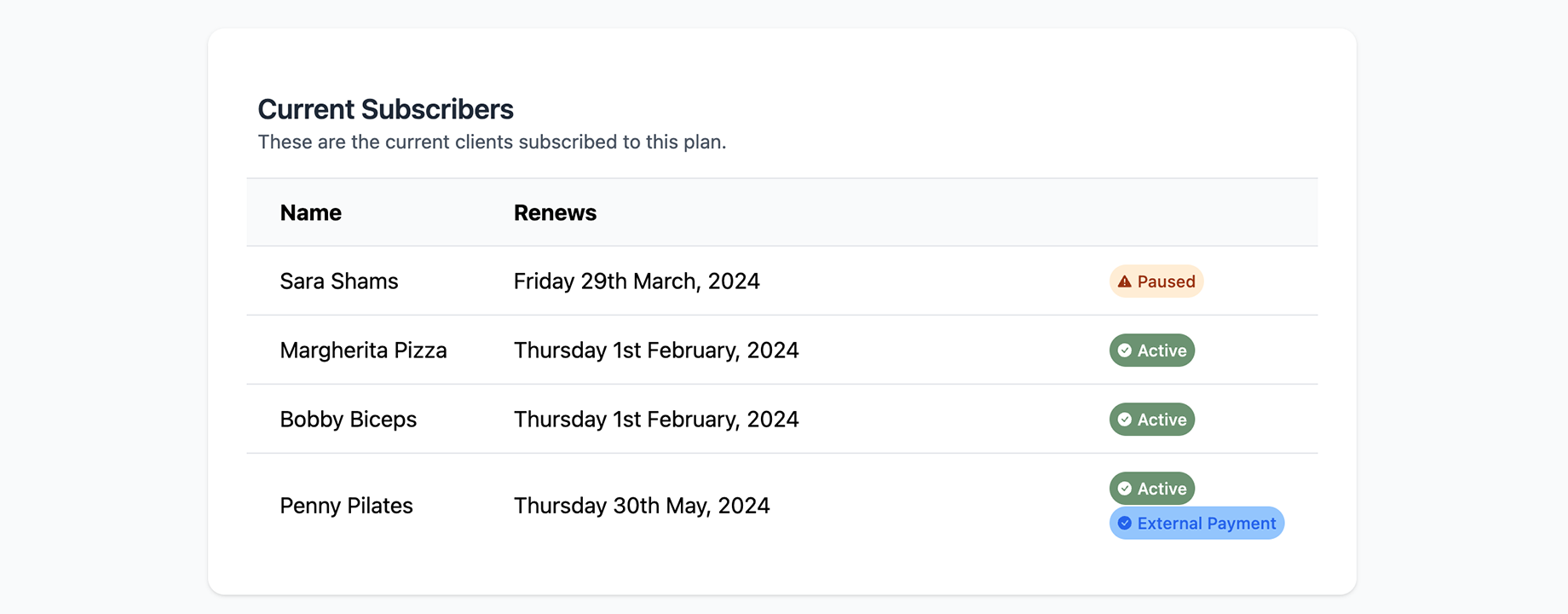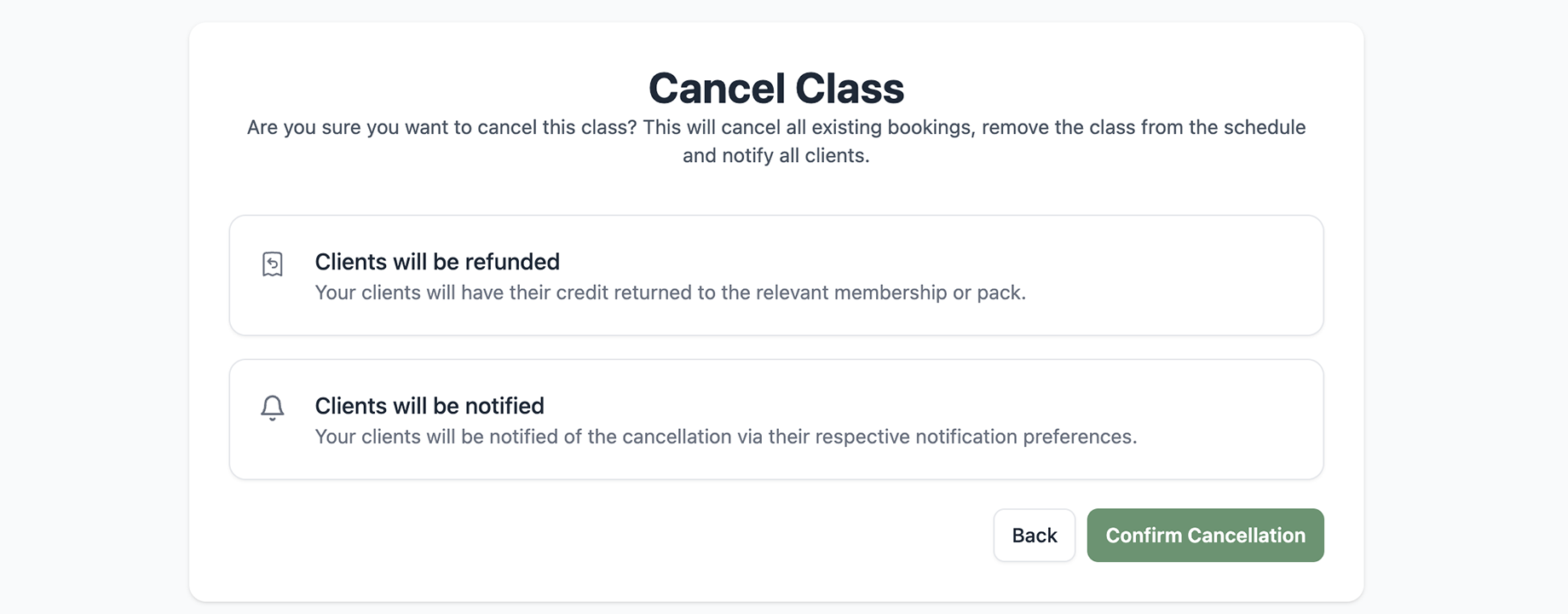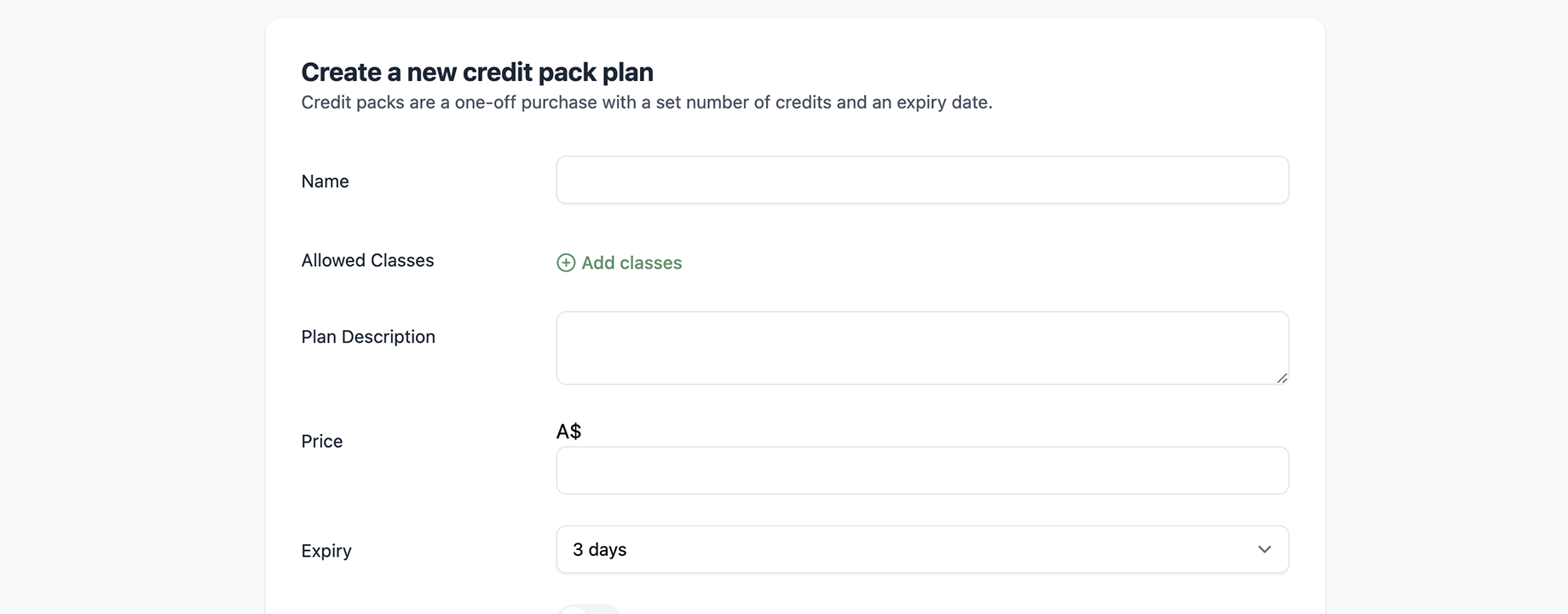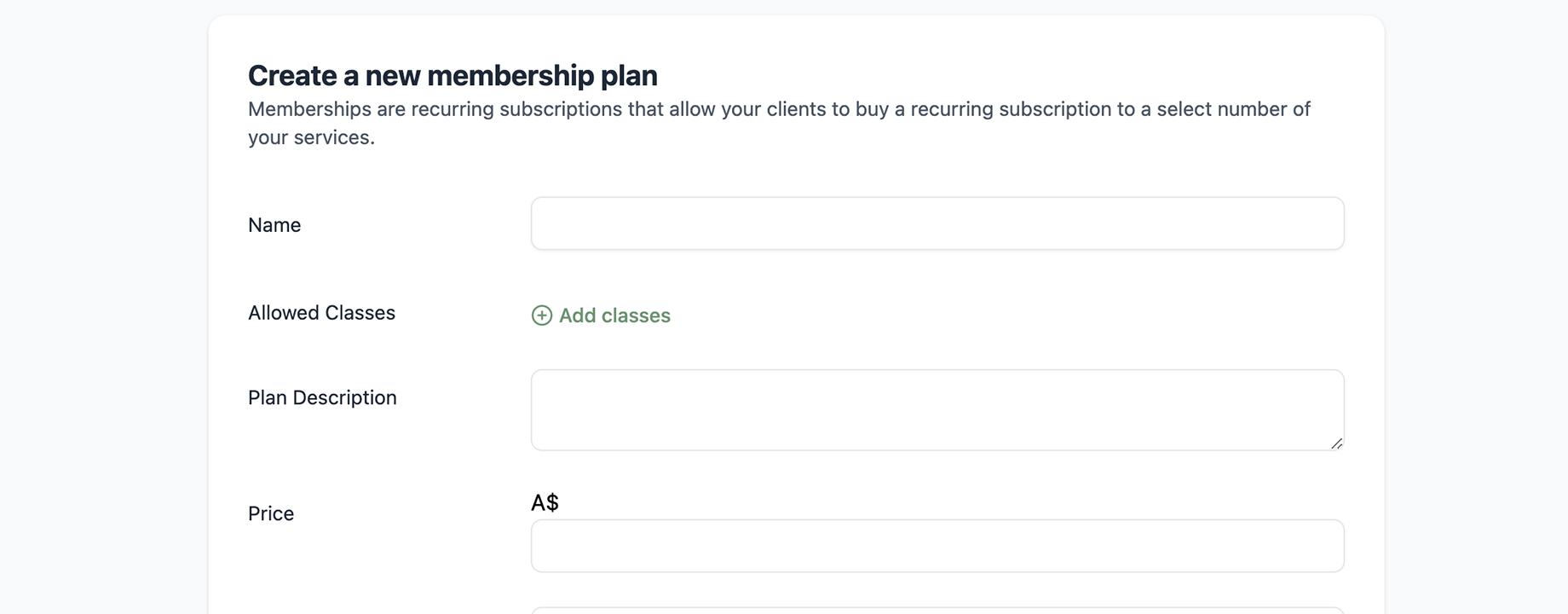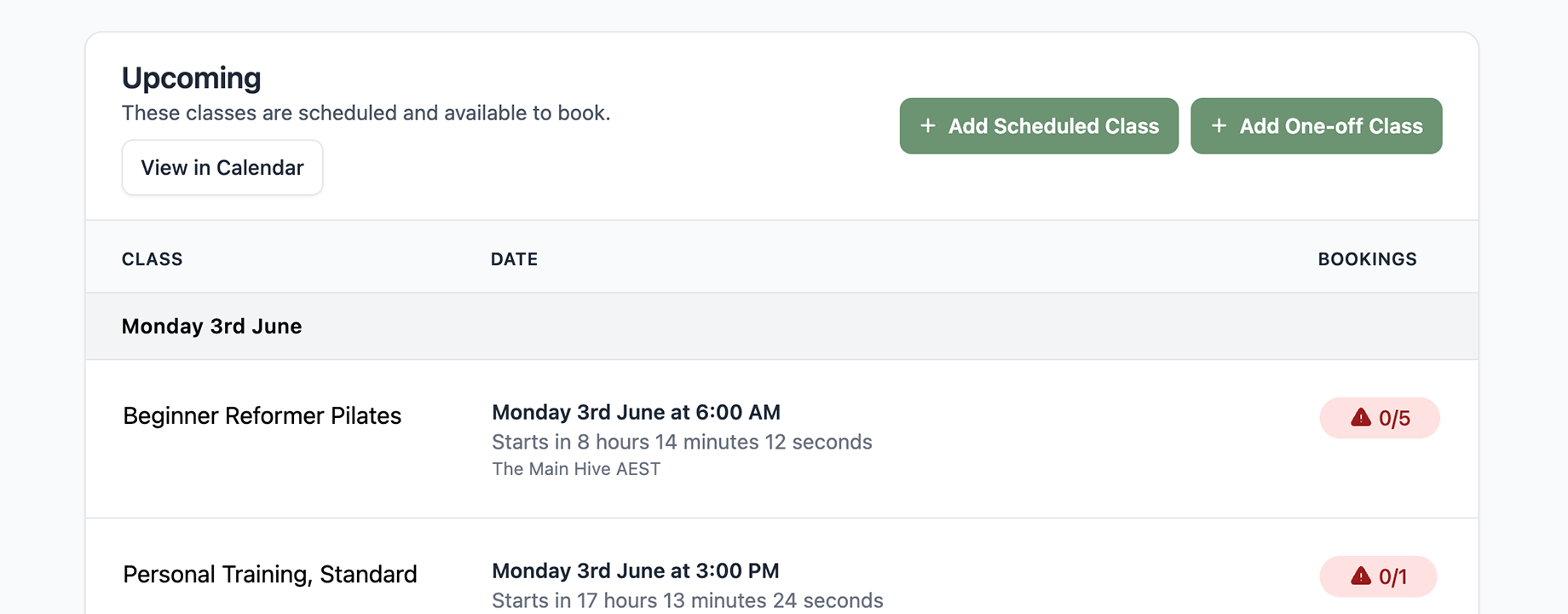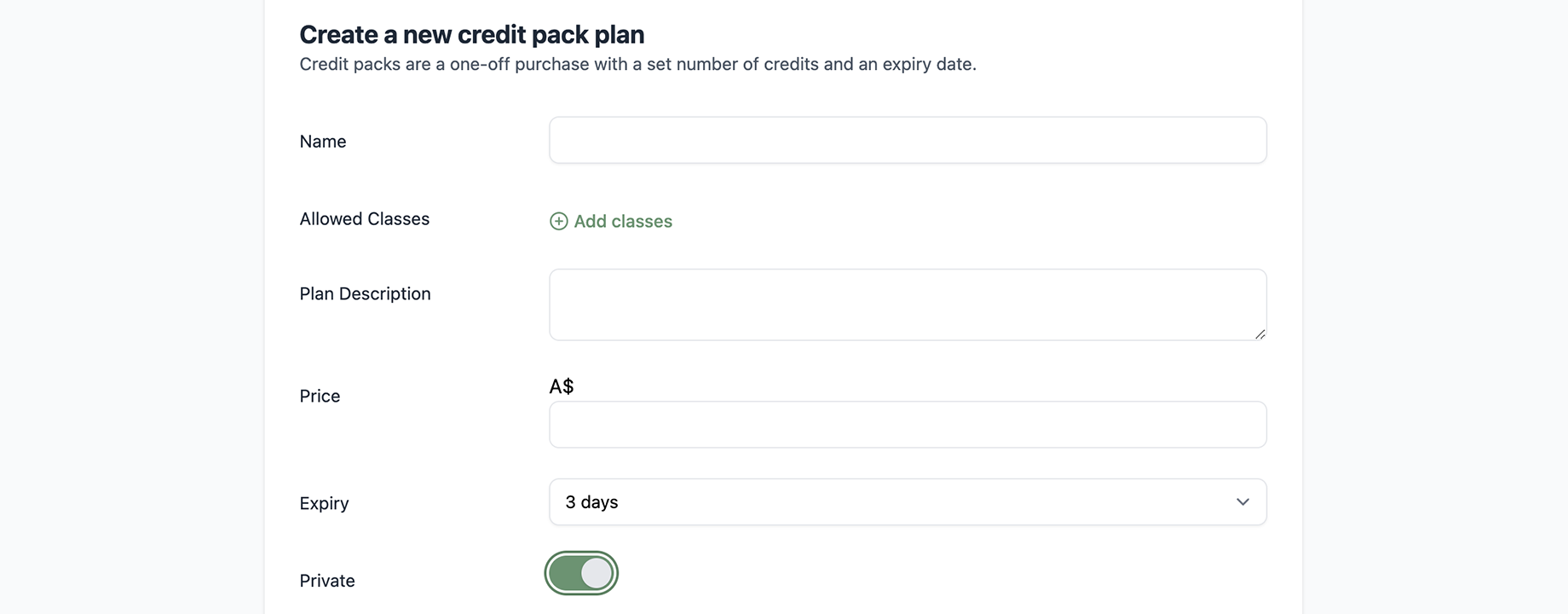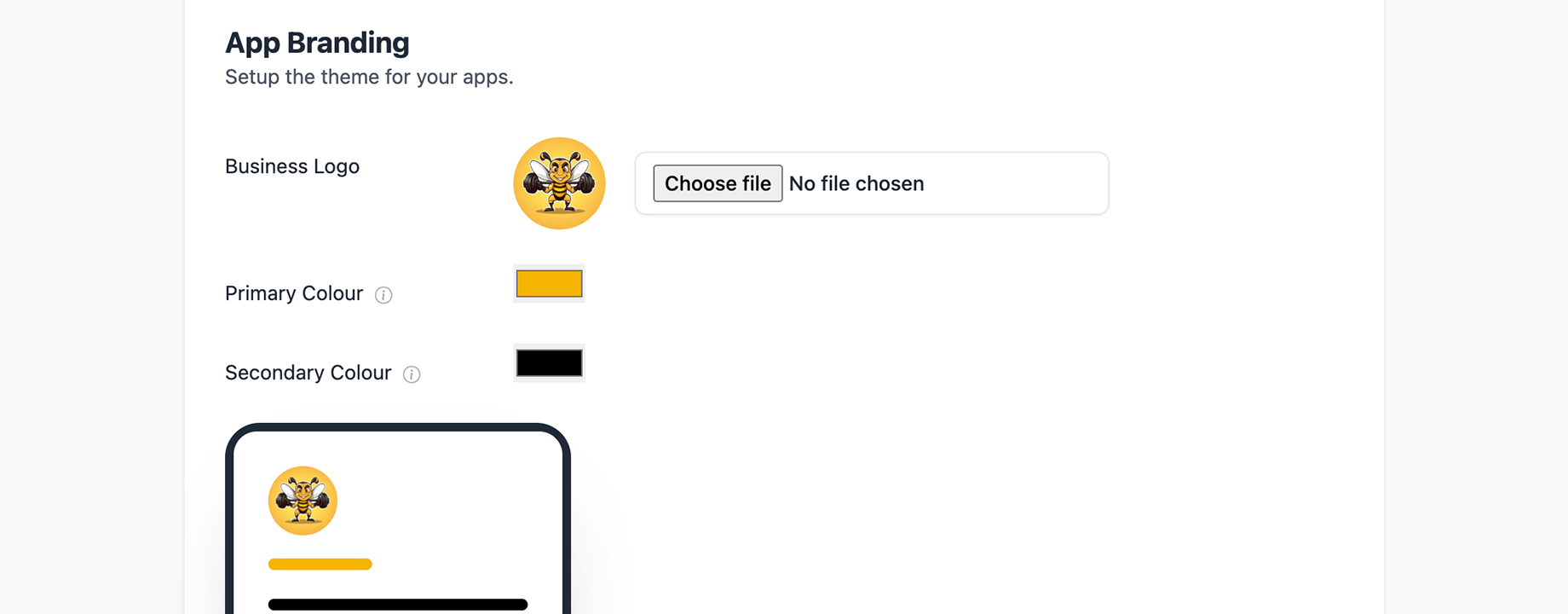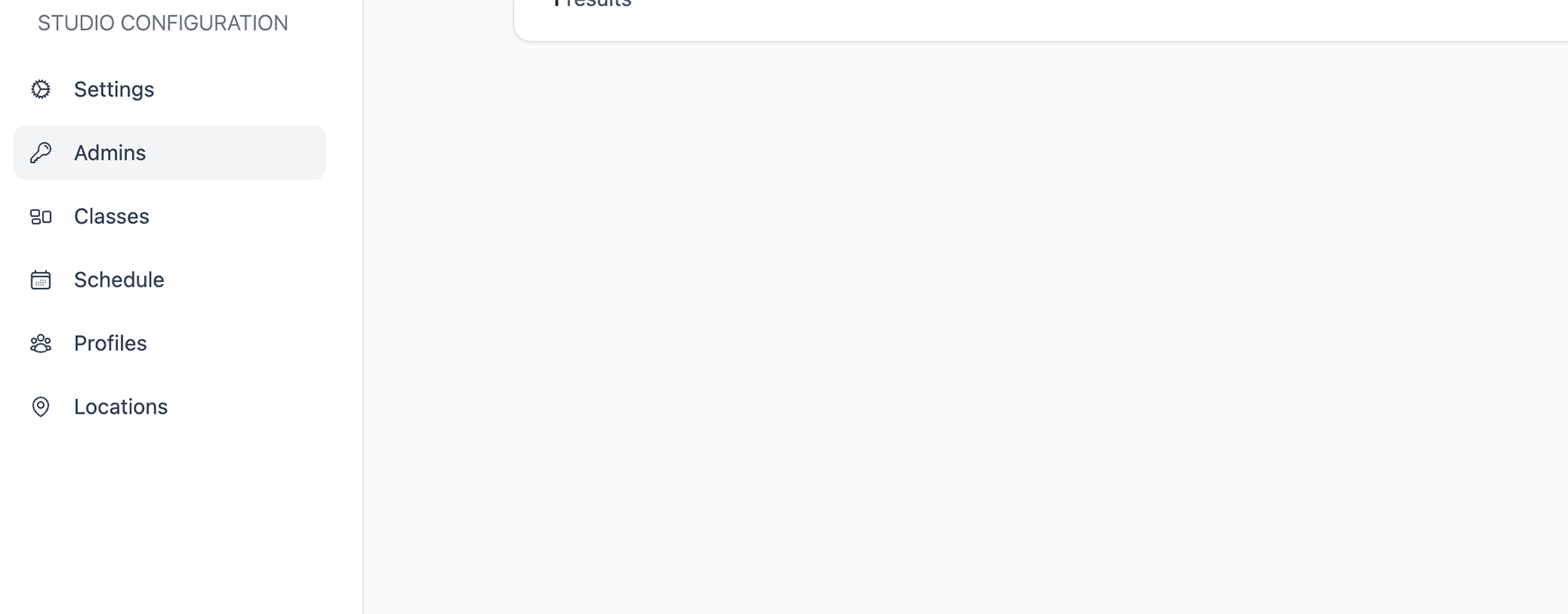View current subscribers of a membership plan
Keeping track of your membership plan subscribers is essential for managing your studio effectively. With Clovo Studio, you can easily view the current subscribers for any membership plan. Follow these steps to access this information and stay organised.
Step-by-Step Guide to Viewing Current Subscribers
- Log In to Clovo Studio:
- Use your admin credentials to log in to Clovo Studio.
- Navigate to Membership Plans:
- In the dashboard, find and click on the Plans section.
- Select the Desired Membership Plan:
- Locate the membership plan for which you want to view current subscribers.
- Click on the plan to access its details and options.
- View Subscribers:
- At the bottom of the screen there is a ‘Current Subscribers’ card which shows all clients who have subscribed to this plan as well as the current subscription status.
Benefits of Monitoring Subscribers
- Track Performance: Keep track of the popularity and utilisation of each membership plan.
- Manage Capacity: Ensure that memberships are not oversubscribed and manage class availability accordingly.
- Customise Offerings: Use subscriber data to tailor promotions and offerings to attract more clients.
Quick Tips
- Regular Updates: Check subscriber lists regularly to stay informed about membership trends.
- Communicate Changes: Notify subscribers of any updates or changes to their membership plans.
- Offer Support: Provide assistance to subscribers as needed, such as upgrading or downgrading plans.
By following these steps and tips, you can effectively monitor current subscribers for your membership plans and make informed decisions to optimise your studio’s operations.